Invite Your Colleagues
As a recruiter, inviting your colleagues to join the Wintro platform is crucial for maximizing the effectiveness of your referral program. Here’s how to quickly get your team involved and start leveraging their networks.
Inviting Colleagues
Navigate to the Team tab and click Add User. Here, you can enter the information for your new users. It’s essential to include their LinkedIn profile URL, as this is a required field. You have the option to add multiple users at once. After filling in the details, click Save. It may take a few seconds to load, but soon after, your colleagues will appear in your team list.
Email Invitations and GDPR Compliance
Once added, each colleague will receive an invitation email that includes a privacy notice to ensure GDPR compliance. This email invites them to join your company’s referral program on Wintro. Depending on your company’s opt preference (opt-in or opt-out for network syncing) and whether a recruiter from your company is already connected to the colleague, their network will begin to sync accordingly.
Managing Invitations
Colleagues can click the link in the email to adjust how their network is synced or to decline participation in the referral program. From the Team tab, you can view the status of each invitation, checking if their network has been synced and whether they have joined the platform. You can also send reminder emails from here to ensure all potential referrers are engaged.
Network Synchronization
If your company has a network sync opt-out preference, you can start finding candidates shortly after the initial networks are synced. However, if your company uses a network sync opt-in preference, you will need to wait until your colleagues join Wintro and decide on their network sync preferences. Once they have opted in, you can begin fine-tuning your searches for matched candidates from the Vacancies tab.
With your colleagues onboard, you’re now ready to start finding the perfect candidates for your vacancies.