Linking your Personio account
Prerequisites
Before getting started, please carefully read the following to make sure you fulfil all requirements for the integration to work:
In order to set up the integration with Personio, you must at least have “access rights” to the following roles:
- Account configuration > API (to create the API key)
- Account configuration > Marketplace Integration (to view the credentials of the created API key)
To make sure your account has access to these roles, please follow these steps:
- Click on the Marketplace button in the sidebar (if you can not see this button, you are missing permissions)
- Ensure that you can click on See connected integrations
- Ensure that you can click on Create custom integration
If you can not follow these steps, you will not be able to set up this integration. Please ask a system administrator to assign these “access rights” to your account. You can read more about “access rights” here.
Find your API domain
Your API domain is the same domain that you use to login to Personio
Open your Personio login page, you should be able to view your domain here.
Generate your API credentials
- Log into your Personio account.
- Open the settings by clicking the gear icon on the bottom left corner of the page.
- From the settings page select “API Credentials” from the “Integrations” section
- Personio provides system-generated credentials for ATS APIs, we don’t need to generate new credentials. So, in the “API credentials” page the credentials should already be listed in the bottom as “Recruiting API key”.
- Click on the “Recruiting API key” row, a popup will appear on the page with the credential details.
- Copy the “Company ID” and “Access token” and paste it in the connection flow. Click on “Set up integration and you’re good to go.