Linking your Recruitee account
Prerequisites
Before getting started, please carefully read the following to make sure you fulfill all requirements for the integration to work:
- You are an admin of your Recruitee instance or an admin shared their access with you. This is necessary for retrieving the API credentials as explained later in this guide
1. Log into your Recruitee instance.
2. Go to your profile settings page. You can also find this under Settings > MY ACCOUNT > Profile.
3. Make sure that you have the “Administrator” role, which you could find it next to your email address:
4. Find out who has the “Administrator” role in your company’s Recruitee instance, and ask them to assign you the role or take over the setup process if you are not an “Administrator”.
Find your API credentials
- Log into your Recruitee instance (or that of the admin account that was shared with you)
- Go to your API settings page. You can also find this under Settings > Apps and plugins > Personal API tokens
- To generate a new token, click ”+ New token” in the top right corner
- Give the token a name, then click “Save”
- Copy the token and store it somewhere secure
- Find your company ID, copy it and store it somewhere secure for later
- Enter both the API token and the company into the connection flow
- Click on “Set up integration”