Linking your Cornerstone TalentLink account
Prerequisites
You will need to have admin access to set up this integration.
To ensure you have the required permissions, please double-check that you can view both the User Management and the Integrations Marketplace pages in your TalentLink settings, as shown below.
Overview
Fundamentally, there are two steps you have to complete to set up the integration:
- You create a new user for the username and password
- You create an integration for the API key
Note: For sandbox integrations, creating the integration and assigning the user is instant. For production integrations, there is an approval process with Cornerstone TalentLink.
That’s it! The rest of this document is a step-by-step walkthrough of everything you need to know and do to set up the integration.
Creating the User
-
Open the User Management page in the settings menu
-
Click on Create User
-
Fill out the form
-
Make sure that you select API access
-
Make sure that under Assigned Roles, you assign the
- Webservices role for the organization for which you want to share data
- Basic access, Functional manager, and Standard Recruiter roles for the organization for which you want to share data
-
-
Copy the username and password into the connection flow
Creating the Integration
-
Open the Integrations Marketplace page in the settings menu
-
Click on Add New Integration
-
Fill out the form
-
Make sure that under Integration Prerequisites, you enter a description of what the integration should be able to do. For example, for a common job-portal use case, this would be:
Reading positions, job adverts, applications, and candidates via the REST API.
Posting application submissions and attachments to adverts via the Apply API.
-
Make sure that you click on + assign integration user to assign the user created in the previous step
-
-
Copy the API key into the connection flow