Linking your Workable account
Prerequisites
You have an account in your company’s Workday instance or someone has shared their access with you.
Find your API domain
Log into Workable, open the dropdown menu on the top right of your screen and select “Settings”
Click on ” Company profile ” in the menu bar on the left side of the screen:
You should be able to find your API domain under ” Subdomain ” on the company profile settings page:
Get the API token
Log into Workable, open the dropdown menu on the top right of your screen, and select “Settings”
Click on “Apps” in the menu bar on the left side of the screen:
Click on the “Generate API token” button under the “API Access Tokens” section:
Choose a name, expiration date, and add permissions to your API Key. Then click in “Generate Token”
Once you click the generate button, you’ll see the new access token is generated:
Copy your API key, paste it into the connection dialog, and click continue. This will validate that the API key was entered correctly and prompt you with the following steps afterward.
Set up an external recruiter
-
Click on the profile circle in the top right corner, then on “Settings”:
-
Next, click on “Account members” in the left sidebar:
-
Next, click on “Add an external recruiter”:
-
For the recruiters Name and Email, please copy and add the values provided:
-
Enter the values you copied, then “Add recruiter”:
-
Finally, once you’ve added the external recruiter, press “Set up integration” in the connection flow.