Teams Messaging & Outlook
This guide walks you through connecting your Microsoft Teams and Outlook accounts to Wintro, enabling you to send Teams messages and emails directly from the platform without switching between applications.
Prerequisites
Before starting the integration, ensure you have:
- Active Microsoft 365 account with Teams and Outlook access
- Recruiter account in Wintro with appropriate permissions
- Organization permissions to connect third-party applications (some organizations may require admin approval)
How It Works
The Teams Messaging & Outlook integration uses Microsoft Graph API to:
- Send direct messages and channel messages in Microsoft Teams
- Send emails through your Outlook account
- Access your Teams channels and contacts for seamless communication
- Maintain your identity when sending messages (recipients see messages from you, not Wintro)
Step 1: Access Integration Settings
- Log in to your Wintro account
- Navigate to Recruiter Settings
- Look for Integrations section
- Find Microsoft Teams & Outlook integration
- Click Connect
Step 2: Microsoft OAuth Authentication
When you click to connect, you’ll be redirected to Microsoft’s secure login page:
-
Sign in with your Microsoft 365 credentials
-
Review permissions that Wintro is requesting:
- Send messages on your behalf in Teams
- Send emails through Outlook
- Read your Teams channels and contacts
- Access your basic profile information
-
Click Accept to grant permissions
Step 3: Handle Admin Consent (If Required)
If your organization requires admin approval for third-party applications, you’ll see an “Approval required” screen after logging in:
- Enter the business justification in the text box, such as:
- “Required for recruiting communications via Teams and Outlook through Wintro”
- Click “Request approval”
Once an administrator approves your request, you’ll receive an email notification and can return to complete the integration process.
For IT Administrators:
If you’re an IT admin reviewing this request:
- Go to Microsoft Entra Admin Center
- Navigate to Enterprise Applications > Admin consent requests
- Review the Wintro application request
- Approve the request
Step 4: Verify Connection
Once permissions are granted:
- You’ll be redirected back to Wintro
- Your integration status should show as “Connected”
- You should see your Microsoft account email displayed
- Test the connection by sending a test message to a colleague